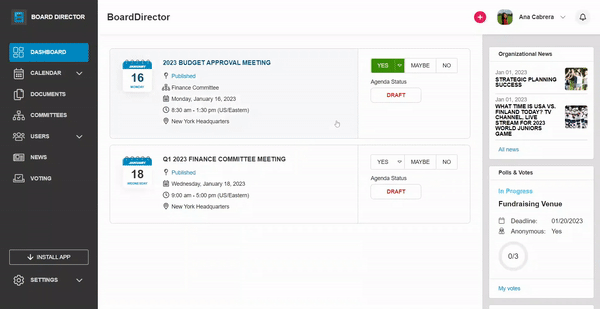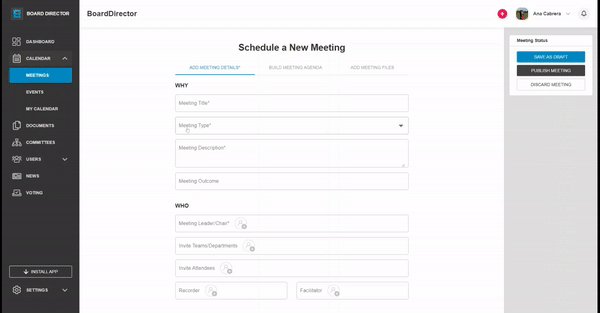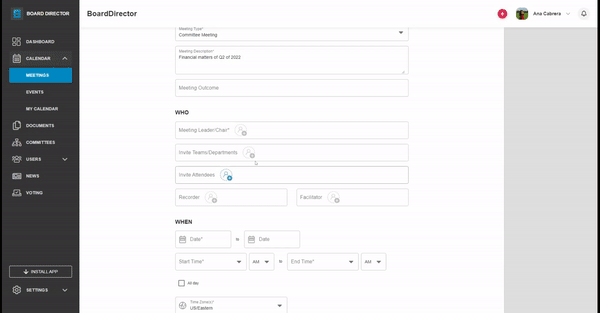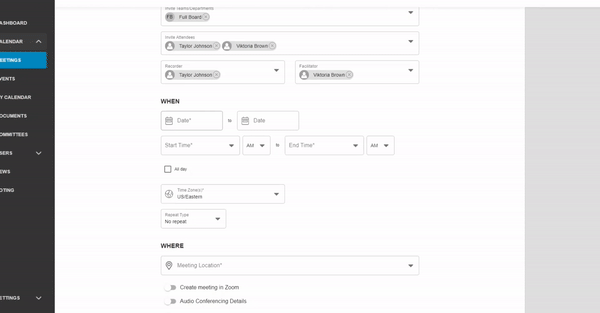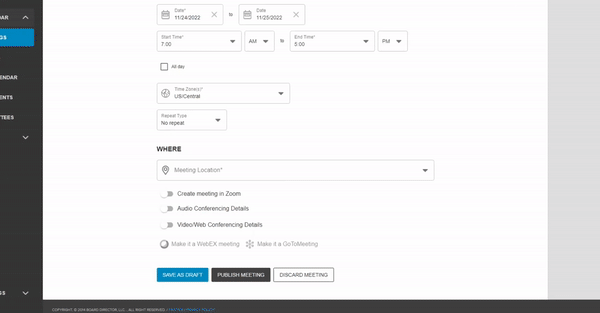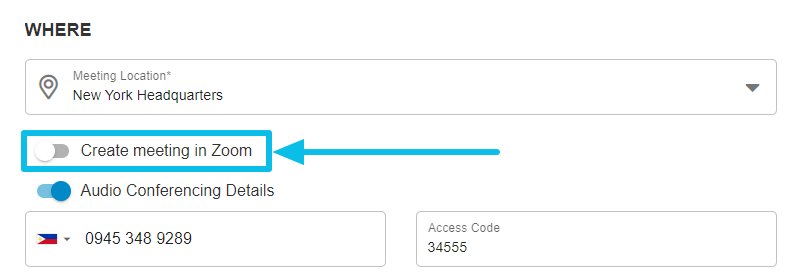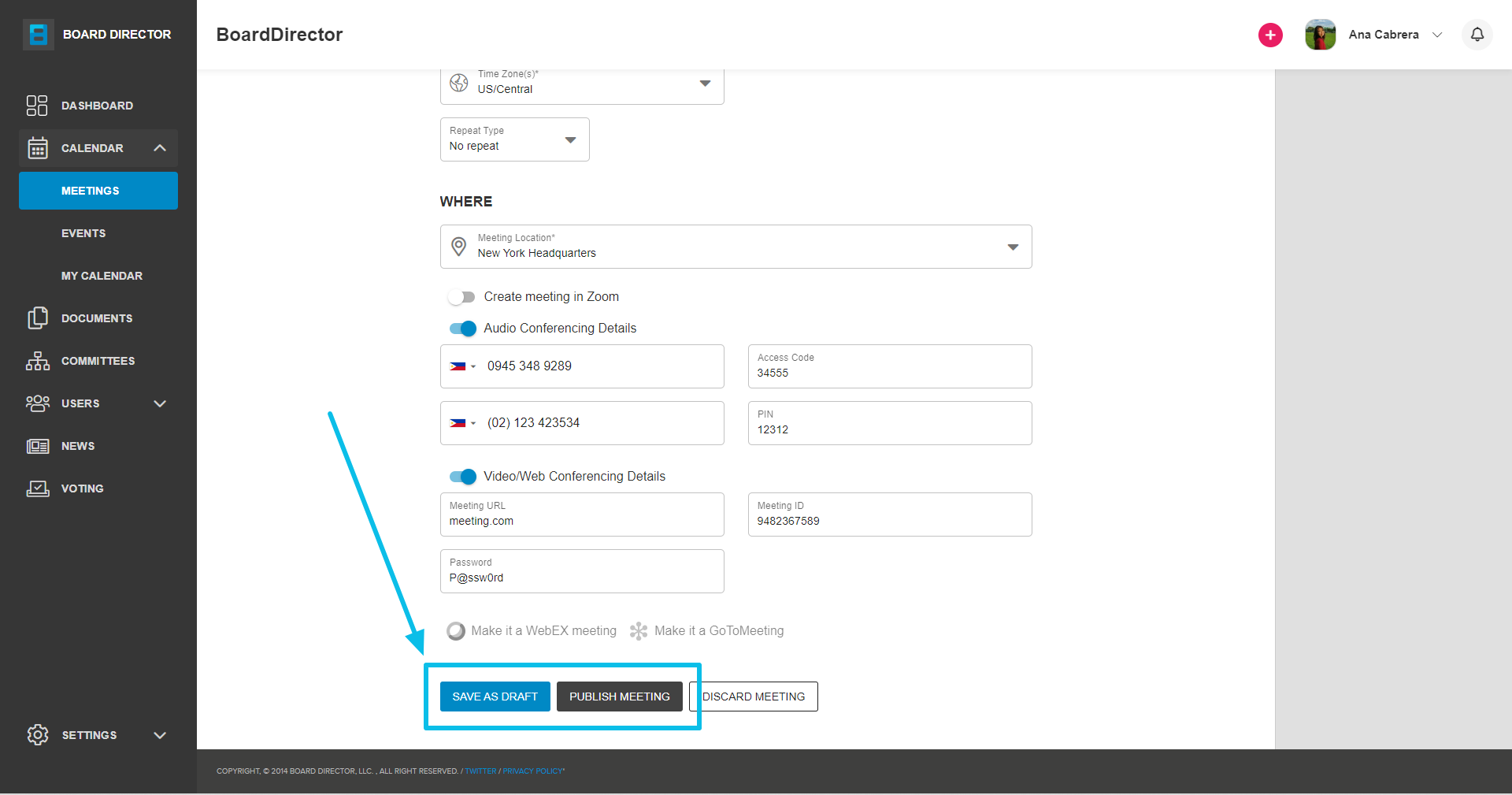Adding a Meeting
Create a meeting and add its why, who, when, and where details.
Other than admin users, the roles that can add a meeting are Board Chair, Executive Director, and CEO. To add a meeting:
- Click the + button at the top right corner of the page. Then, select Add Meeting from the drop-down options.
The Schedule a New Meeting page will appear which contains three tabs: ADD MEETING DETAILS, BUILD MEETING AGENDA, and ADD MEETING FILES. Only the first one can be accessed at this point, the other two will be accessible once the meeting is saved or published.
Another way to start creating a meeting is to go to CALENDAR > MEETINGS, then click the + ADD MEETING button.
- Fill out the necessary details in the ADD MEETING DETAILS tab's four sections. The fields with an asterisk* are required.
- WHY - add the Meeting Title, Meeting Type, and Meeting Description. Adding a Meeting Outcome is optional.
- WHO - add the attendees of the meeting. You can invite individuals and/or entire teams/departments. The meeting's leader/chair, recorder, and facilitator can also be designated here.
- WHEN - add the meeting date and time. If your board is working in different time zones, make sure to set the correct one. If the meeting is recurring, change the Repeat Type field.
- WHERE - add the meeting location. If audio and video/web conferencing will be used, turn on their toggle bars and add the conferencing details.
Zoom meetings can also be started directly from Board Director. Just turn on the toggle bar beside Create meeting in Zoom. Make sure Zoom is enabled in My profile > CONNECTIONS.
- WHY - add the Meeting Title, Meeting Type, and Meeting Description. Adding a Meeting Outcome is optional.
- Once the details are added, you can either:
- SAVE AS DRAFT to save the meeting so it can be edited later, it will not be publicly available and invites will not be sent to the attendees yet. Only the one who created the meeting and admin users can see the draft meeting on their dashboard and edit it.
- PUBLISH MEETING to publicly post the meeting and send invites to the attendees.
Once published or saved as draft, you can start building meeting agenda and adding meeting files.