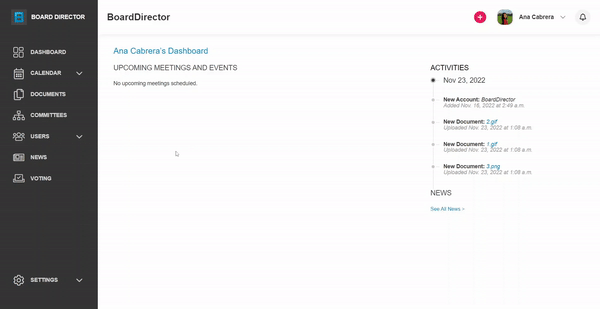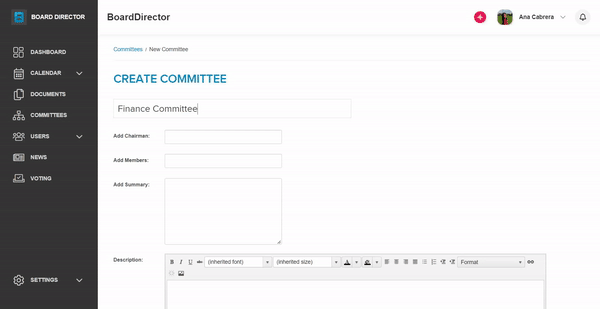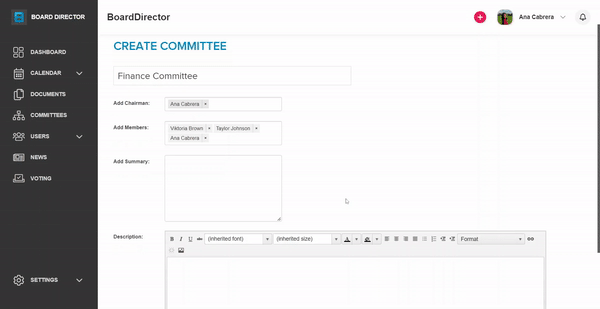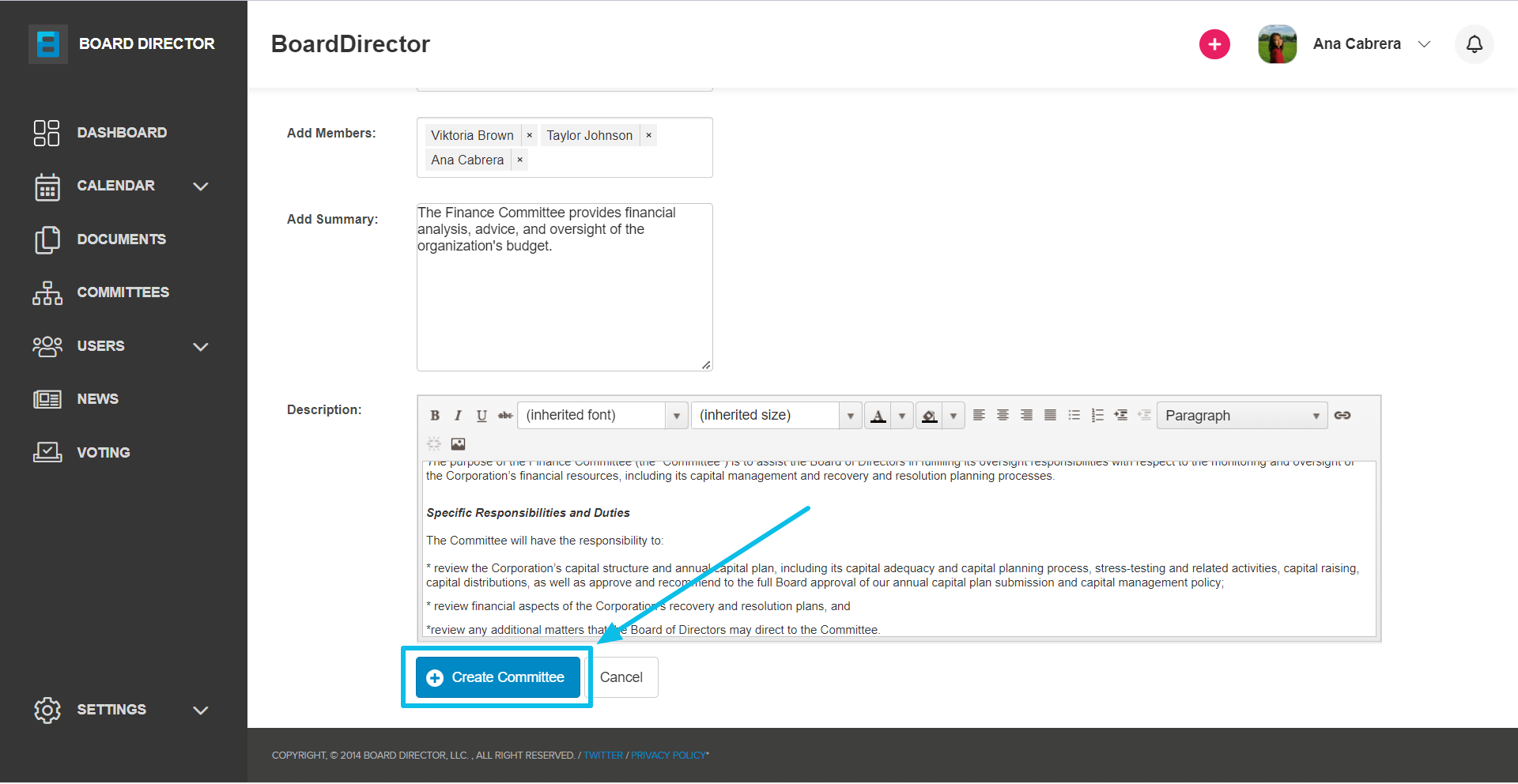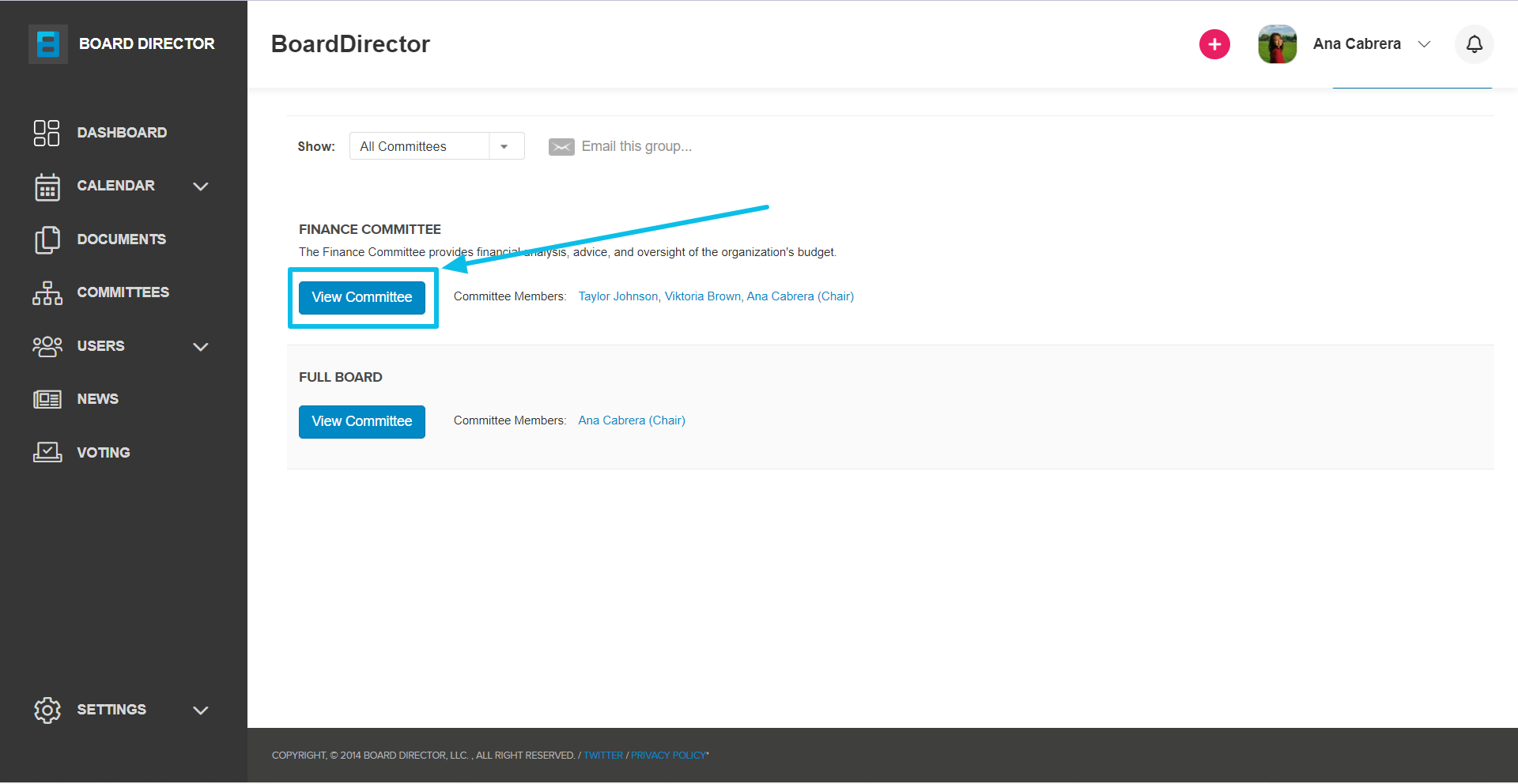Creating a Committee
Group people into committees in line with their roles and expertise.
Committees are groups of people created to perform a certain task or function. In Board Director, creating committees will make inviting people to meetings or sharing documents more efficient.
Admins, Executive Director, CEO, Board Chair, and Staff can create and manage committees by clicking COMMITTEES from the navigation pane on the left-hand side of the screen. Then:
- On the COMMITTEES page, click the + ADD COMMITTEE button at the top right corner.
- The CREATE COMMITTEE page will appear. Type the name of the committee in the textbox at the top.
- To add a chairman and members, click on their respective textboxes, then select from the drop-down options. You can also type the name of the person in the textbox to quickly find them.
- You can add a 250-character summary in the Add Summary textbox. This can be just a short description of the committee.
- The Description can be added using the rich text editor. This can be more elaborate than the summary.
- Once all details are provided, click the + Create Committee button at the bottom.
Once a committee is created, it can be viewed from the COMMITTEES page. The committee's name, members and chair, and the summary will appear on the list. Clicking the View Committee button will show more details about the committee.