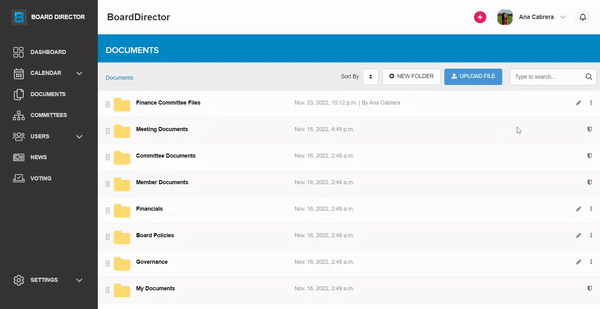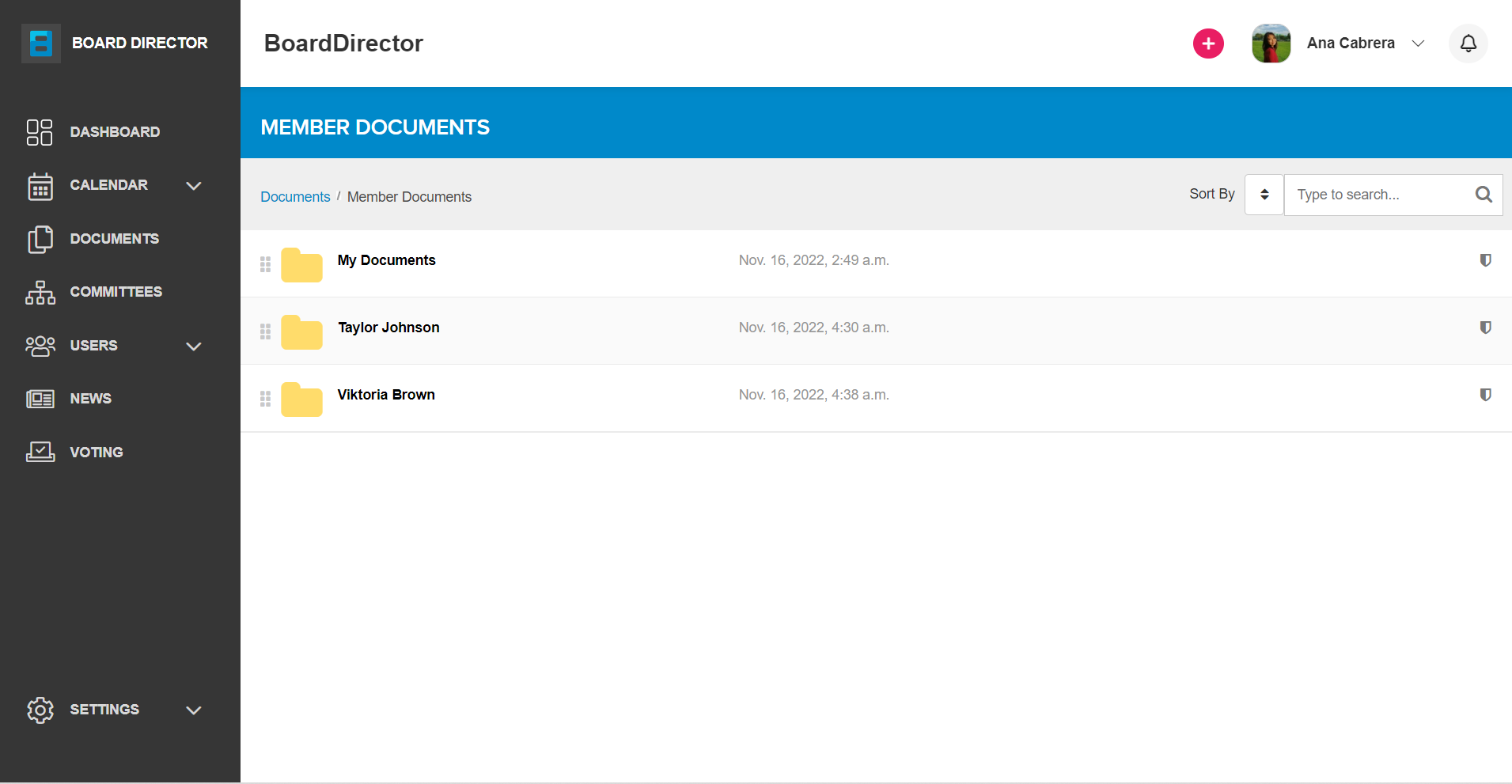Document Access and Permissions
Give and gain access and permissions to folders and documents in Board Director.
Non-admin users' access
By default, non-admin users can only access files and folders in their own My Documents folder. Otherwise, they won't be able to view or edit them, even if they're the creator or uploader. Non-admins can only access these files and folders if an admin gives them permission by:
- Click the three vertical dots on the right side of the file/folder name.
- Select Permissions from the drop-down options.
- On the PERMISSIONS pop-up, find the board member that needs access. You can click the + and - buttons to expand and collapse sections, respectively.
- To give View and/or Edit permissions, tick the associated checkbox for that board member. You can select individuals or entire committees.
- For individual files, the Allow download? checkbox will be available in the PERMISSIONS pop-up. Tick this checkbox to give download permission.
- Click the UPDATE button.
Admin users' access
Admin users, on the other hand, have access to all files and folders including individual users' My Documents folder which can be found in the Member Documents folder. Individual users' files are contained in folders named after the owner.