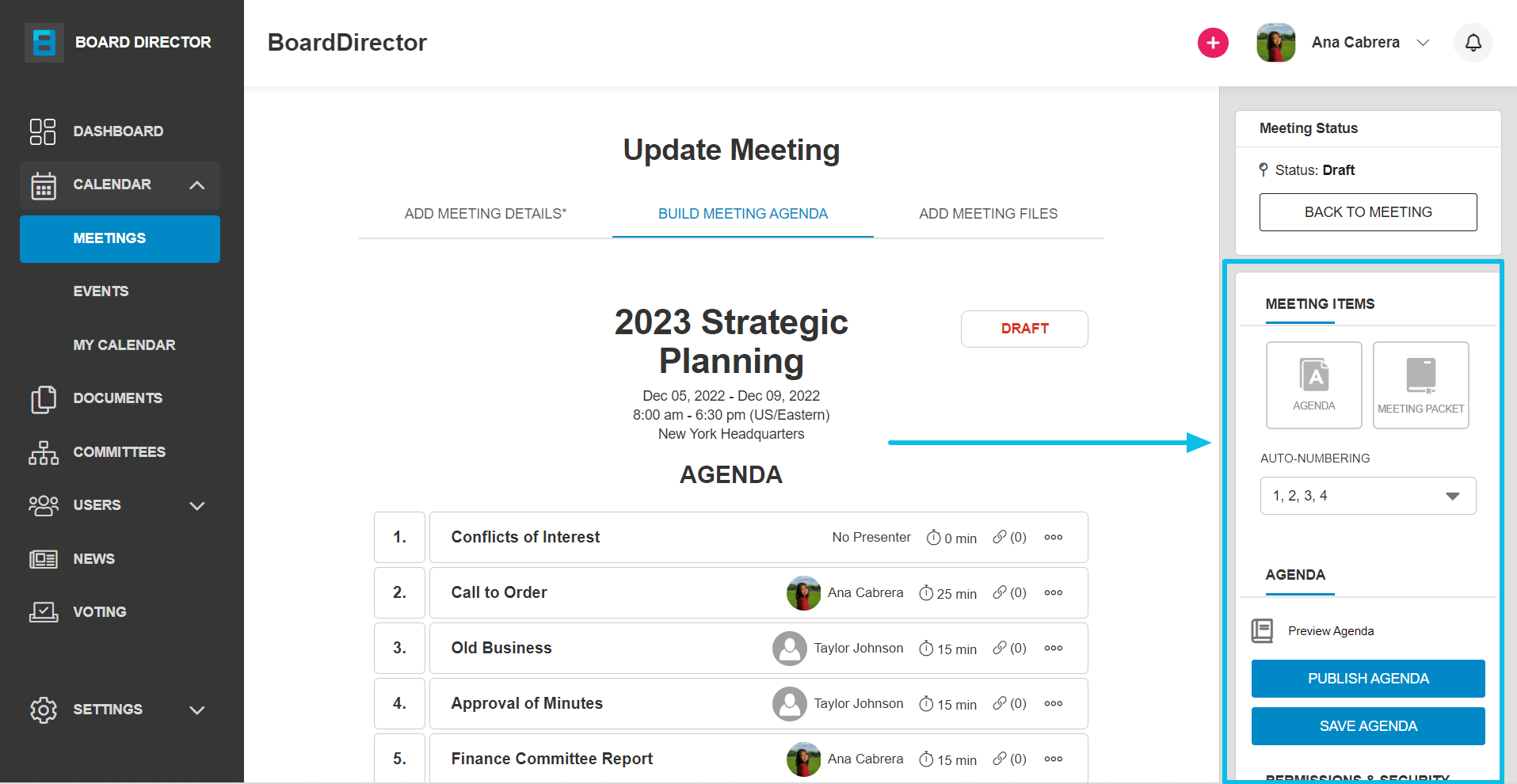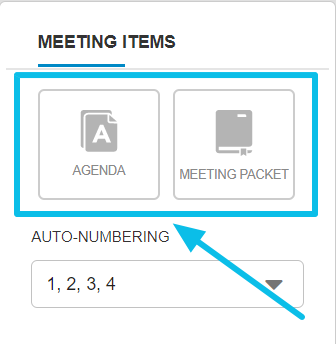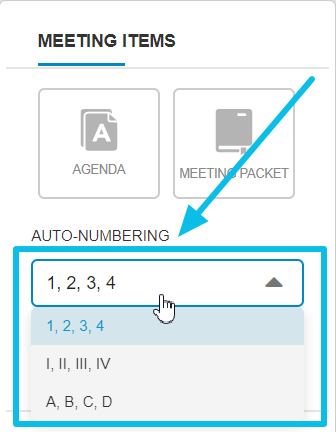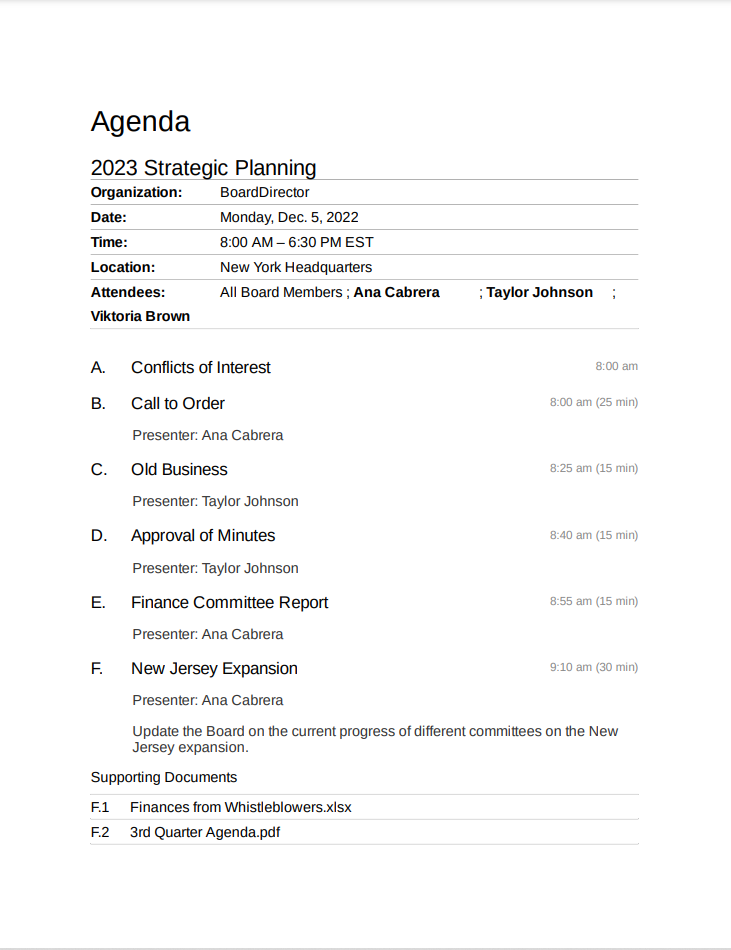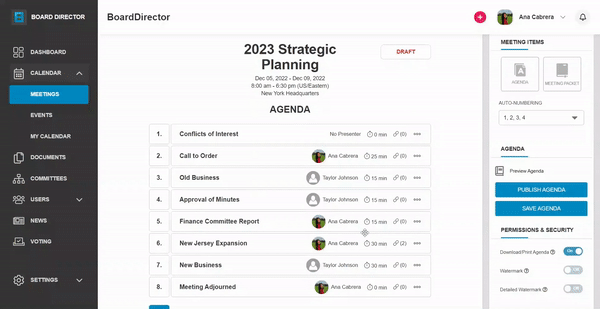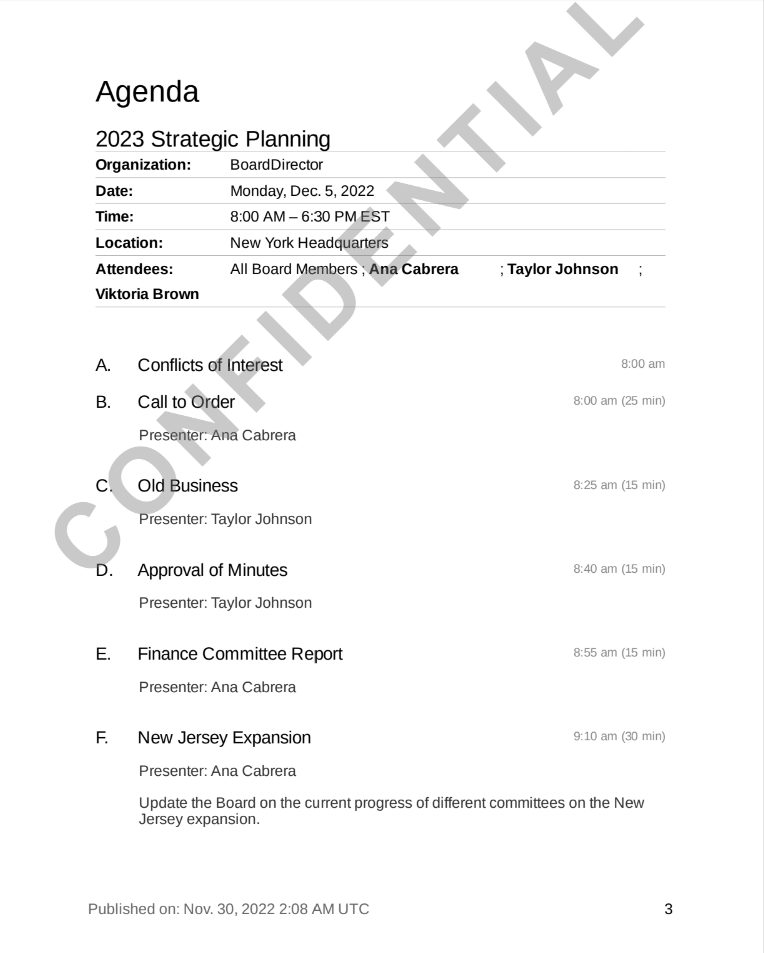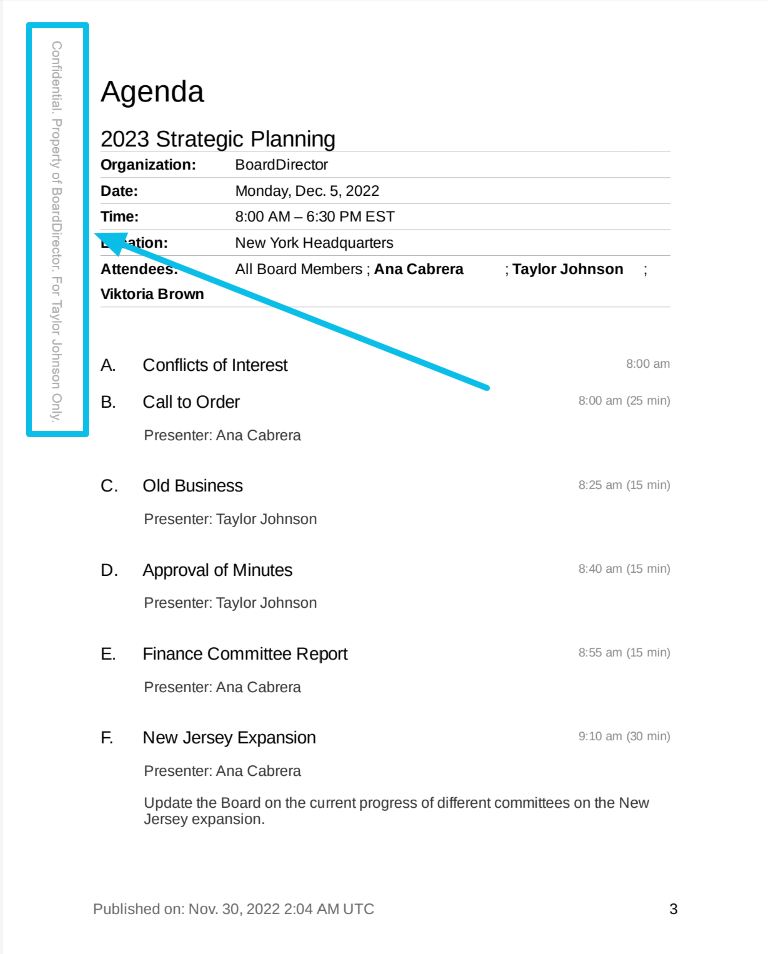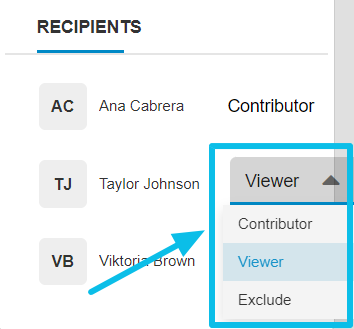Building Meeting Agenda: Agenda Settings and Management
Agenda settings and management can be done on the right-hand side of the BUILD MEETING AGENDA tab.
It's divided into four sections:
MEETING ITEMS
This section will be enabled when the agenda has been published. From here, you can export the agenda and meeting packet in PDF files by clicking the AGENDA and MEETING PACKET buttons, respectively.
You can also select the meeting packet's numbering format by clicking the AUTO-NUMBERING drop-down field, then selecting from the options.
AGENDA
Within the AGENDA section, you can:
- Preview Agenda after you've added and edited the agenda items to verify the information and see the format before you officially publish the it. Here's a sample preview:
- Publish agenda will finalize the agenda and send a copy of it and the meeting packet to the meeting attendees. This will also change the agenda's status from DRAFT to PUBLISHED. The AGENDA and MEETING PACKET buttons in the MEETING ITEMS section will be enabled.
- Save agenda will save the changes you make while building the meeting agenda.
PERMISSIONS & SECURITY
Managing download and print permissions, and adding "CONFIDENTIAL" watermark to the agenda can be done in this section by using the toggle bars:
- Download/Print Agenda allows the recipients to download the agenda.
- Watermark - a "CONFIDENTIAL" watermark will be added across all pages of the meeting packet.
- Detailed Watermark - watermark appears in the margin with the company and user's name.
RECIPIENTS
You can assign the roles of the meeting attendees in this section by clicking the drop-down field beside their names and selecting from the options.
- Contributor can add and edit agenda items.
- Viewer can only view the agenda but not edit.
- Exclude will not send the agenda and meeting packet to the selected attendee.