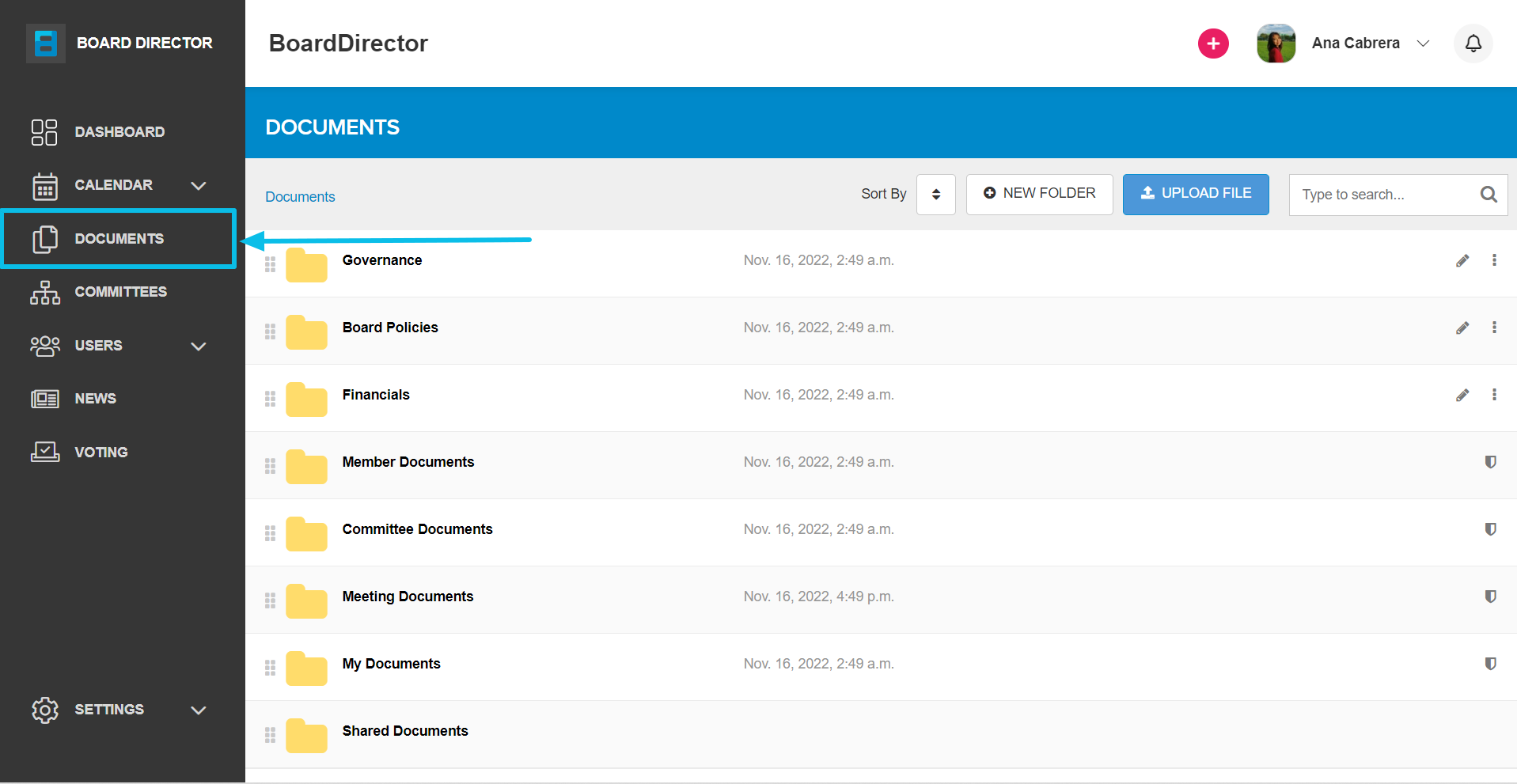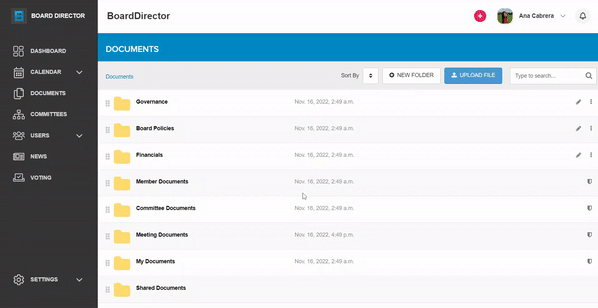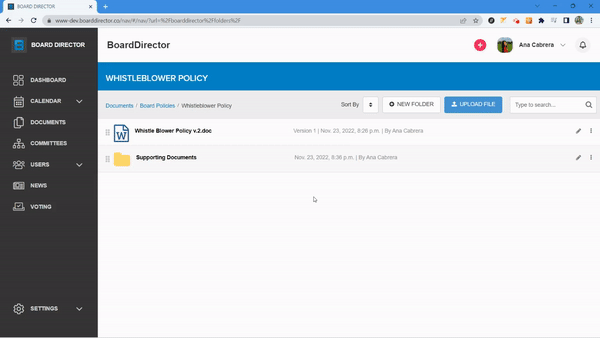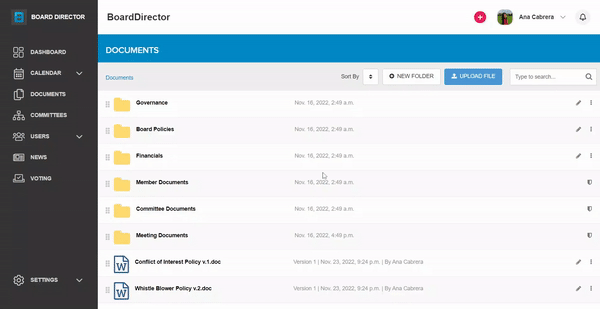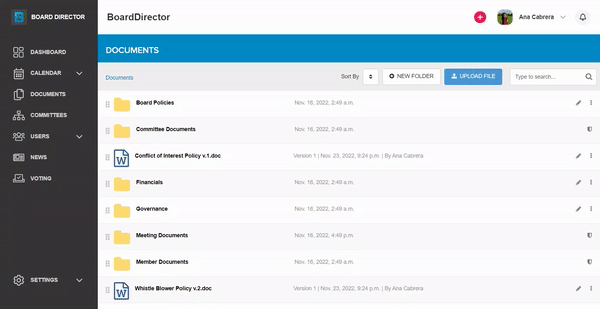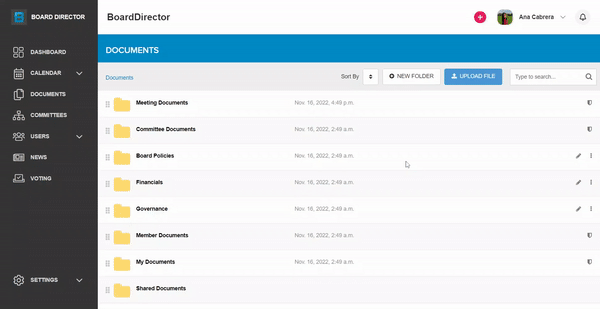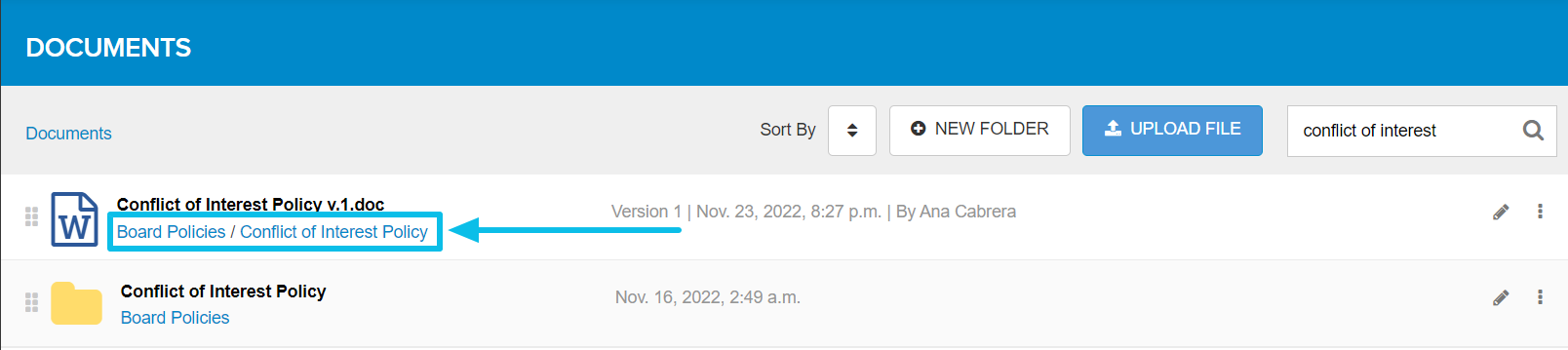Exploring the Documents section
The DOCUMENTS page can be accessed by clicking its tab from on the navigation pane on the left-hand side of the screen. Navigating, and sorting and searching for files are similar to your computer system's file explorer.
Navigation
The DOCUMENTS page is composed of folders and individual files. To open either, click their names. Your navigation path will be shown at the top as you jump from one folder to another. You can always click any folder name in your navigation path if you'd like to quickly jump back to it.
Clicking any document will open it in Board Director's PDF reader in a new tab.
Sorting files
Files and documents can be automatically sorted by name (A-Z or Z-A) and date (oldest to newest or vice versa) by clicking the Sort by button at the top. Then, select from the drop-down options.
Files and folders can also be manually dragged to your preferred position. Just click and drag the grid icon on the left side of the file/folder name.
Searching for files
The search bar is available in the DOCUMENTS tab at all times. To look for a file or folder, type its name in the search bar. Then, hit 'enter' on your keyboard.
From the search results, you'll find the location of the file or folder below its name.
Pro Tip: Navigating to the folder containing the file you're looking for will result in a quicker search.