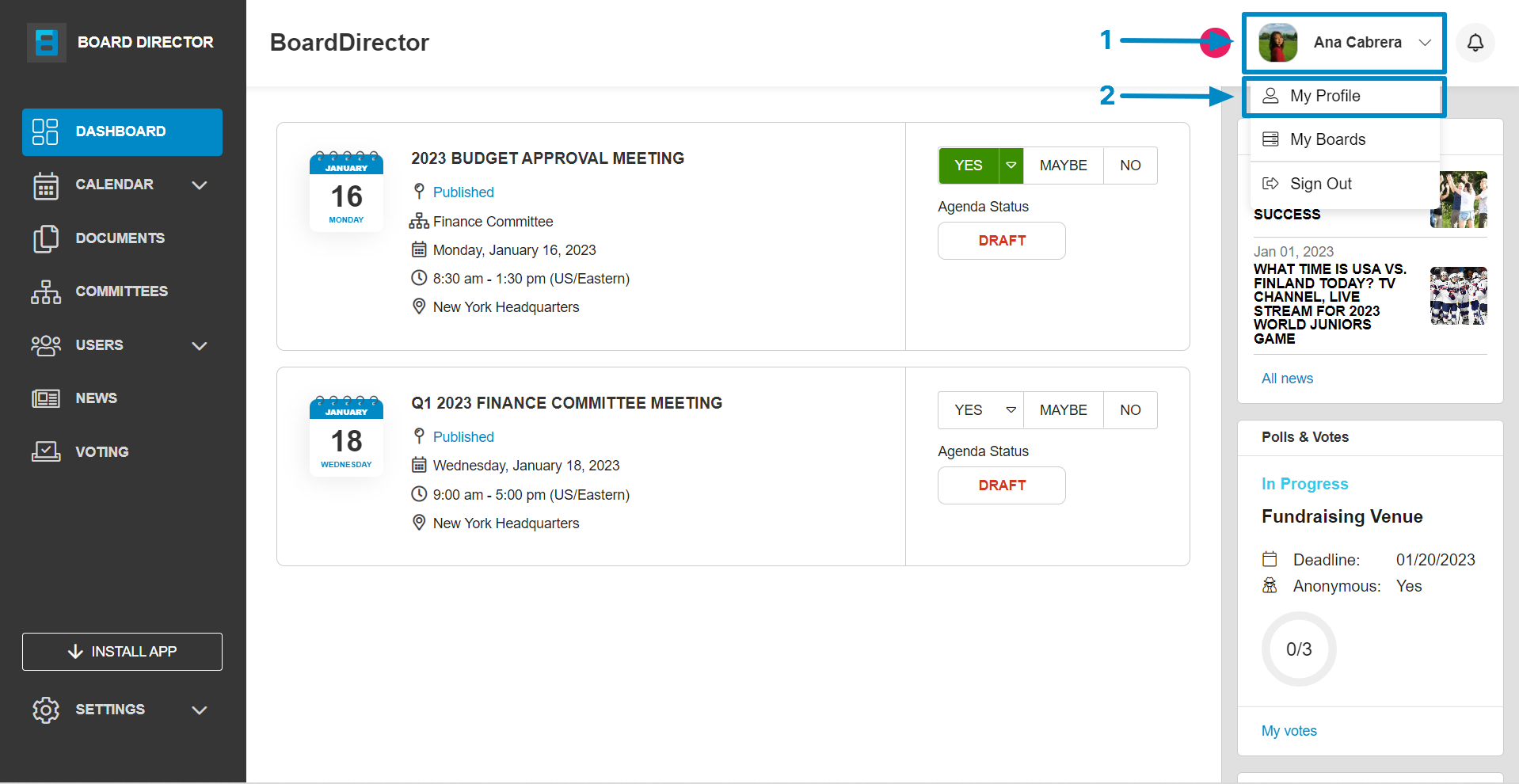Updating your Profile Picture
As a Director/Admin, you have full control of the information on your profile. This includes your profile picture so use your best picture so your colleagues can know you better.
Updating your profile picture can be done on your My Profile page. You can access it anytime by clicking the profile icon at the top right corner of the page, then clicking My Profile from the drop-down options.
The upper portion of the page contains your profile picture. If your account is new, the image will be a gray and white icon by default. Here’s how you can update it:
- Click the profile picture.
- Click the blue “x” icon at the top right corner of the profile picture to remove the current image.
- Then, upload your picture by clicking Choose an image. Your computer system’s file explorer will pop up where you can browse for and select your preferred picture.
- Your selected image will be displayed as your profile picture. Click the SAVE button.