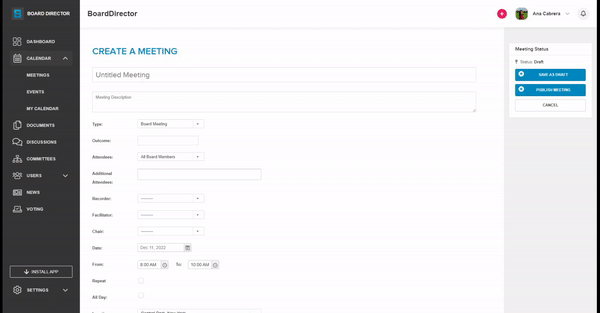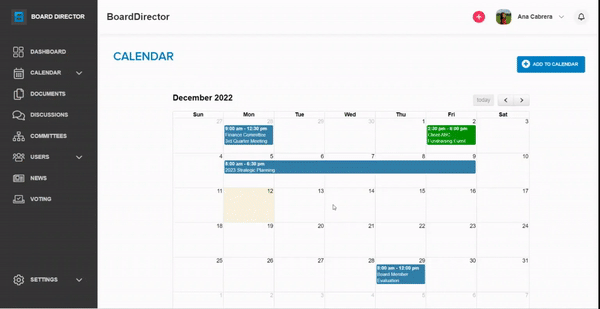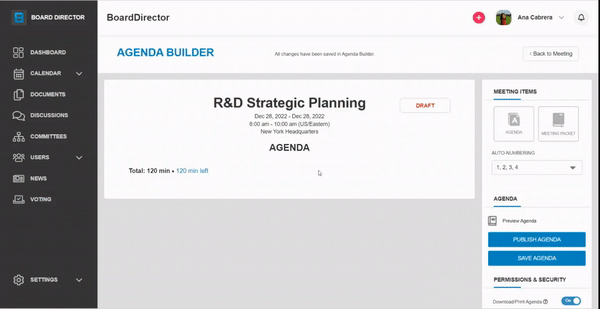Adding a Meeting in My Calendar
Create a meeting directly from the My Calendar page.
You can view all meetings and events in the CALENDAR > MY CALENDAR. From here, you can also create a meeting. All of the meeting details are shown here in one page, unlike creating a meeting from the MEETINGS tab or the + button at the header where you need to switch from one tab to another.
You can create a meeting in the MY CALENDAR page by following the steps below:
- Click the + ADD TO CALENDAR button.
- Add all the required details.
- Upload related documents by drag and drop or by clicking Select file from your computer...
- Click the BUILD AGENDA button to open the Agenda Builder. This will automatically save the meeting as draft.
The Agenda Builder here only shows all of the provided information and uploaded documents. If no agenda has been uploaded yet, you can create one in the platform by:
- To add agenda items, click the < Back to meeting button.
- Click the + EDIT button.
- In the Update Meeting page, switch to the BUILD MEETING AGENDA tab.
- Follow our Building Meeting Agenda: Adding Agenda Items for the next steps.