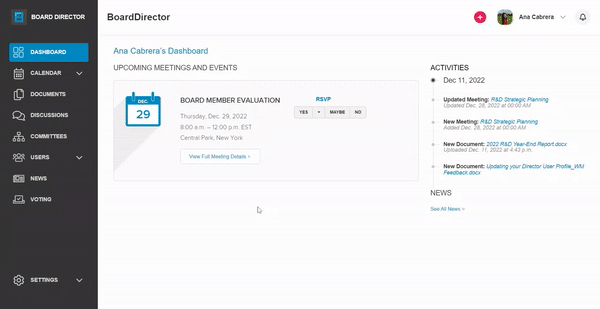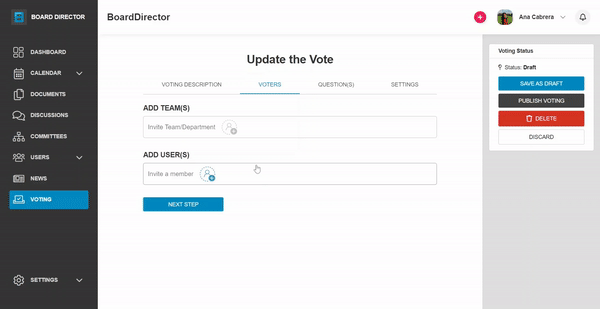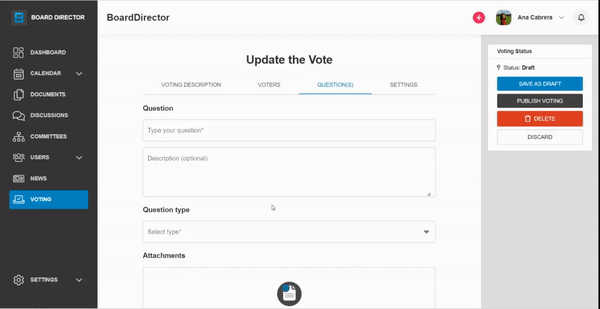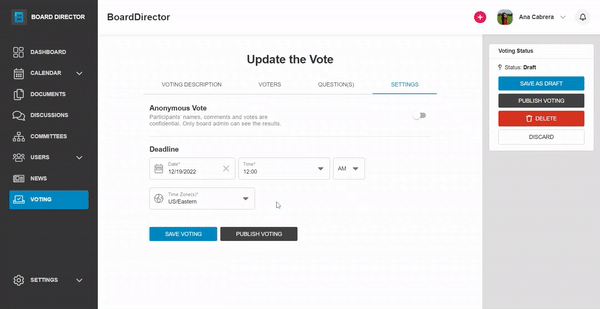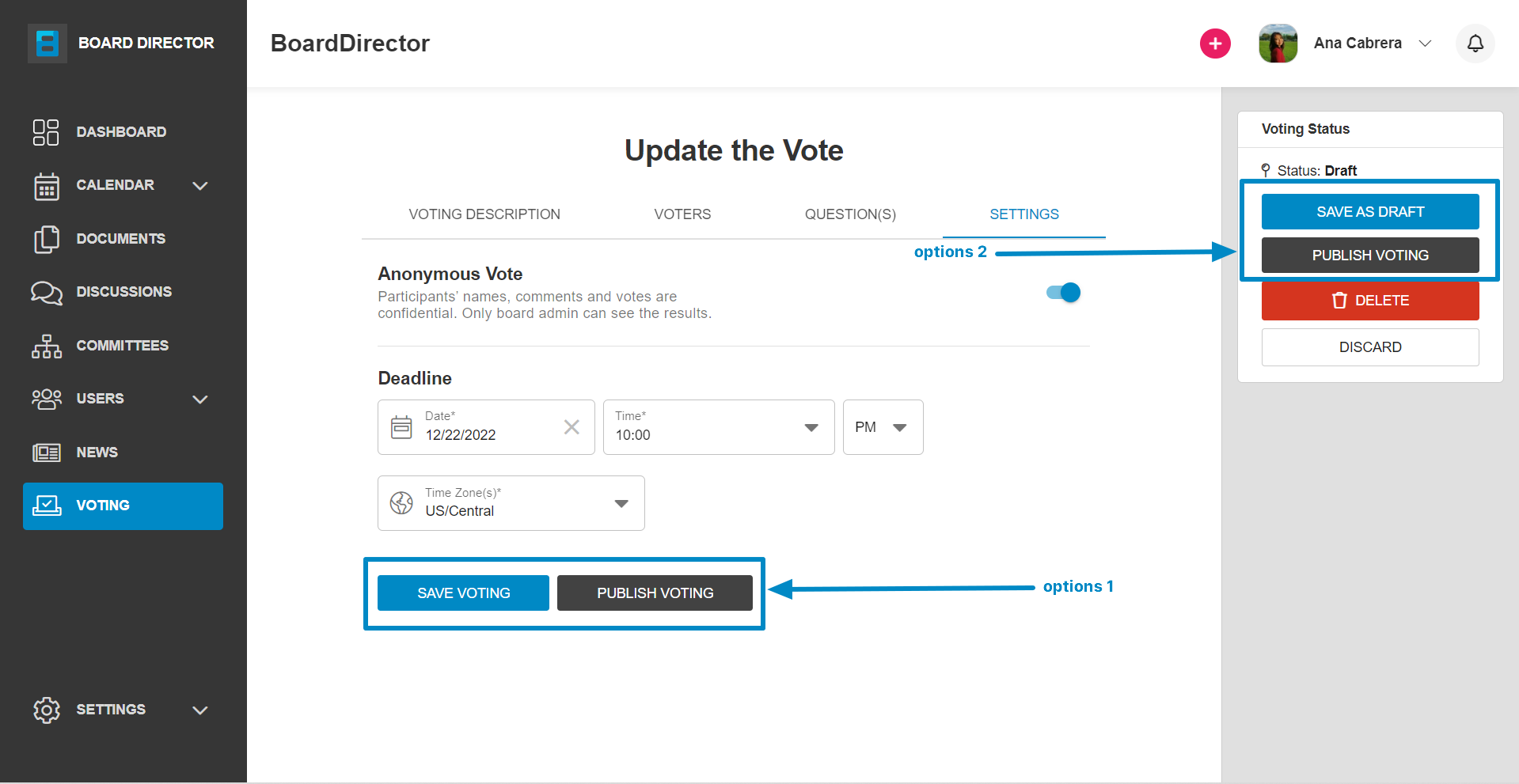Creating a New Vote
Use the Voting feature to make important decisions.
A vote can be initiated when important decisions need to be made. To create a new vote in the VOTING tab:
- Click the + CREATE NEW button. Alternatively, you can click the + button at the top and select Add Vote.
- In Create a New Vote's VOTING DESCRIPTION tab, add the vote's Title and Description.
- Click the NEXT STEP button. The vote will automatically be saved as draft and the page's three other tabs will be enabled.
- In the VOTERS tab, select which team/s and user/s will take part in the vote.
- Click the NEXT STEP button to move to the QUESTION(S) tab.
- Type the question and its description in the QUESTION(S) tab, select the Question type, and, if applicable, add Attachments.
- Once all question details have been filled out, click SAVE QUESTION.
- Click + ADD ANOTHER QUESTION and repeat steps 5 and 6 to add more questions.
- When all questions have been added, click NEXT STEP to move to the SETTINGS tab.
- Indicate if it's an Anonymous Vote by turning on the toggle bar.
- Specify the Date and Time of the vote's deadline. Also, make sure to select the correct timezone.
- After providing all necessary details:
- SAVE AS DRAFT to save all the changes made but will not publish the vote yet. To do this, click the SAVE VOTING button in the SETTINGS TAB or the SAVE AS DRAFT button on the right column.
- PUBLISH VOTING to save all the changes made and publish so the voters can cast their votes.