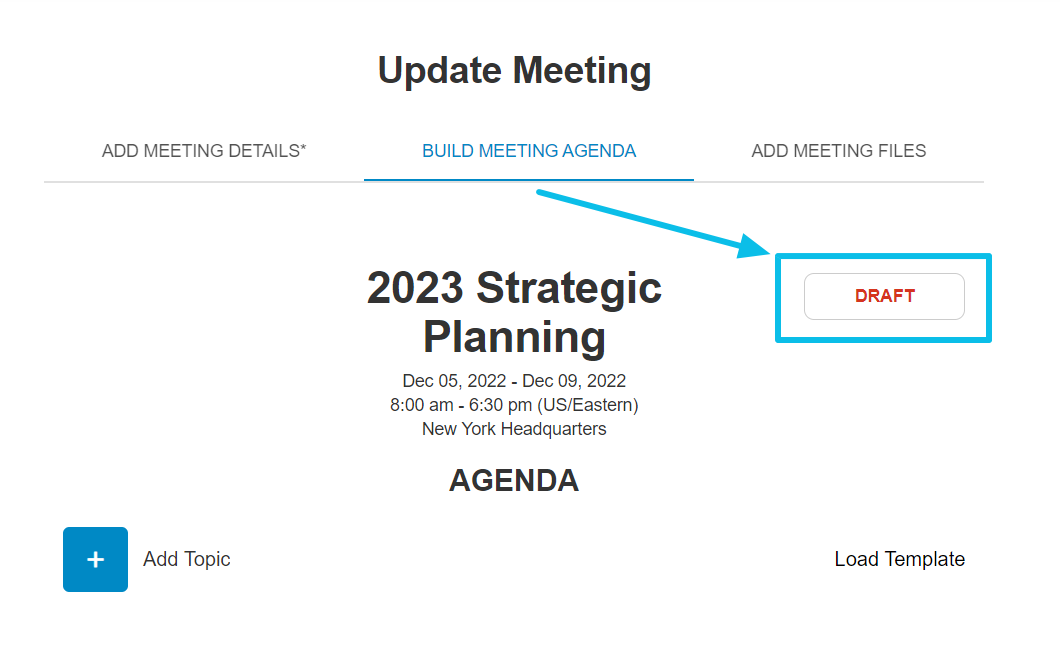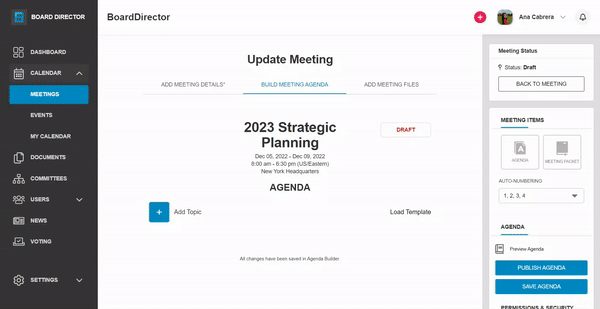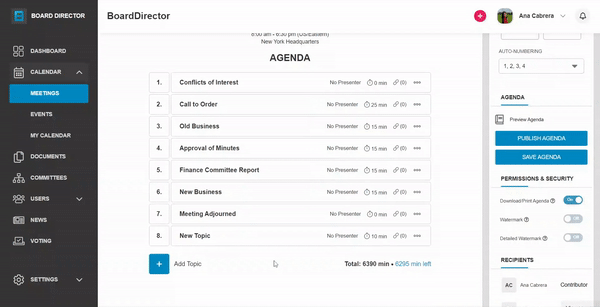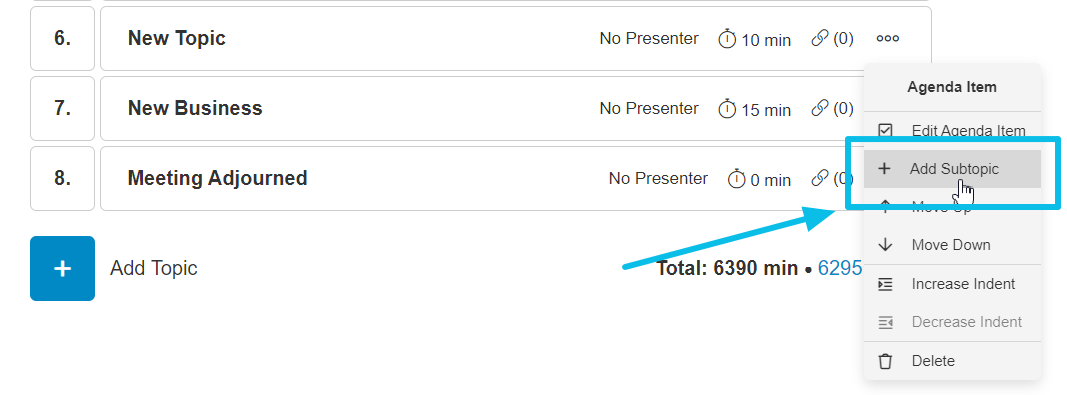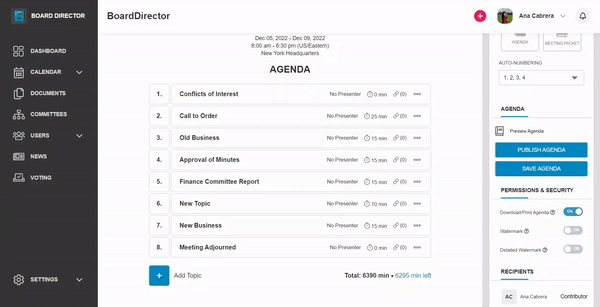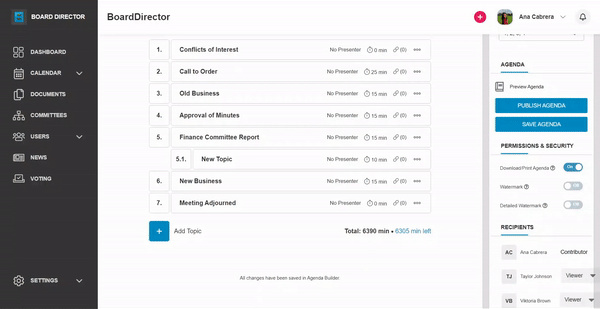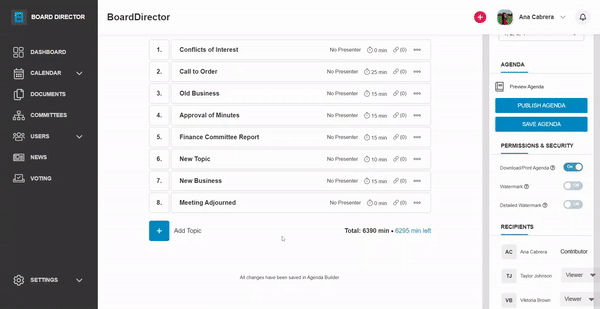Building Meeting Agenda: Adding Agenda Items
Use the agenda builder to organize the discussion during your meeting.
After creating a meeting, you can start building your agenda.
The BUILD MEETING AGENDA tab will automatically open when the meeting is saved as draft. If the meeting is immediately published, you can access this tab by opening the meeting in CALENDAR > MEETINGS. Then, click the + EDIT button. Switch to the BUILD MEETING AGENDA tab.
The label beside the meeting name indicates if the meeting agenda has been published or if it's still in draft.
Building Meeting Agenda
The maximum duration of the meeting agenda in Board Director is computed based on the start date and time to the end date and time of the meeting. To start building your meeting agenda:
- Click Load Template to quickly add usual agenda items, or click Add Topic to add a blank item.
Note: The agenda items from the template depend on the Meeting Type. Make sure you select the correct one so you can save some time!- Agenda items can be re-ordered by dragging them to your preferred slot. Alternatively, you can click the horizontal three dot menu for the item and select Move Up or Move Down from the options.
- Agenda items can be re-ordered by dragging them to your preferred slot. Alternatively, you can click the horizontal three dot menu for the item and select Move Up or Move Down from the options.
- To add a subtopic, select Add Subtopic from the three dot menu's options.
- Topics can be converted into subtopics by dragging them to the right. Selecting Increase Indent from the three dot menu's options does the same.
- Subtopics can be converted into topics by dragging them slightly upwards to the left, or selecting Decrease Indent from the three dot menu's options.
- To delete agenda items, select Delete from the three dot menu's options. Then, confirm deletion on the pop-up dialog box.
Follow our Building Meeting Agenda: Editing Agenda Items article for the next steps.