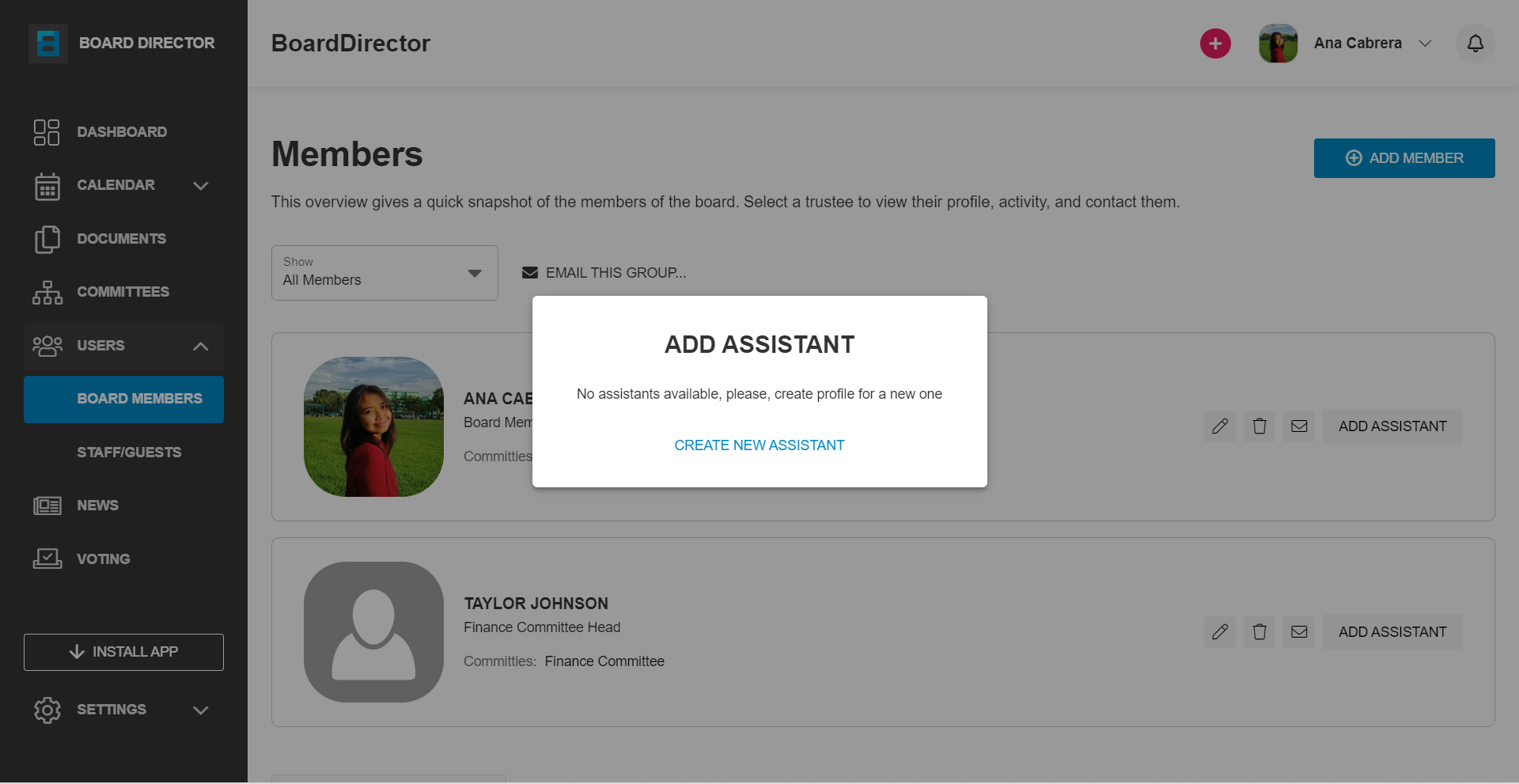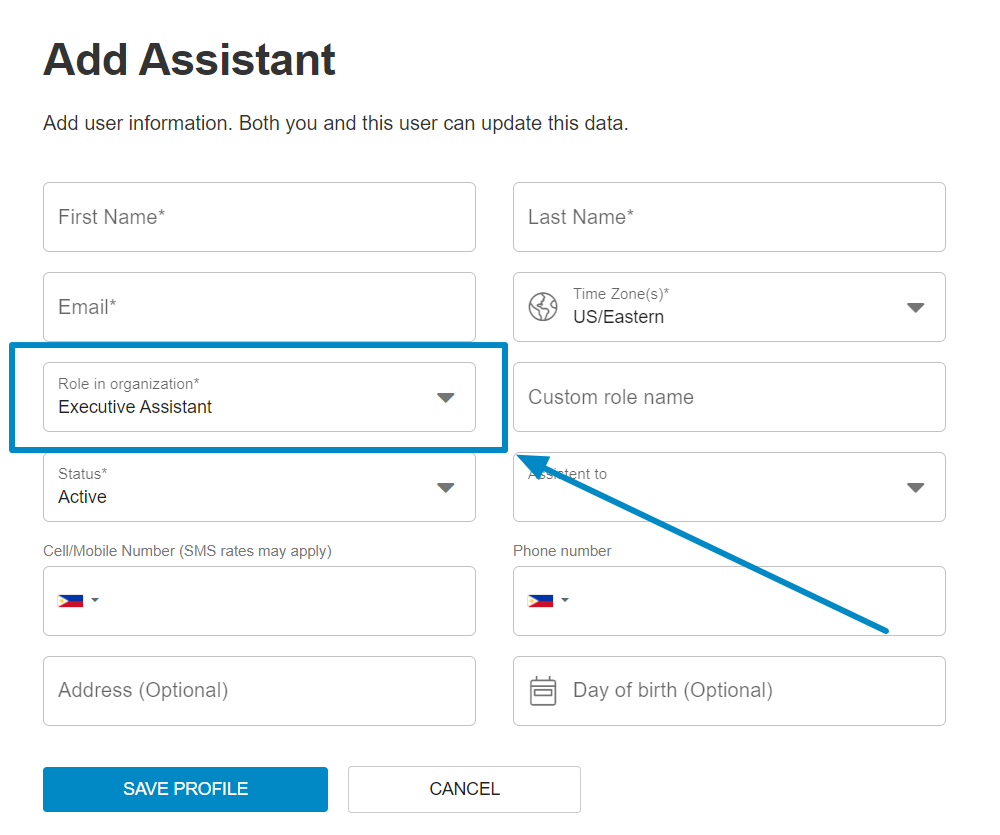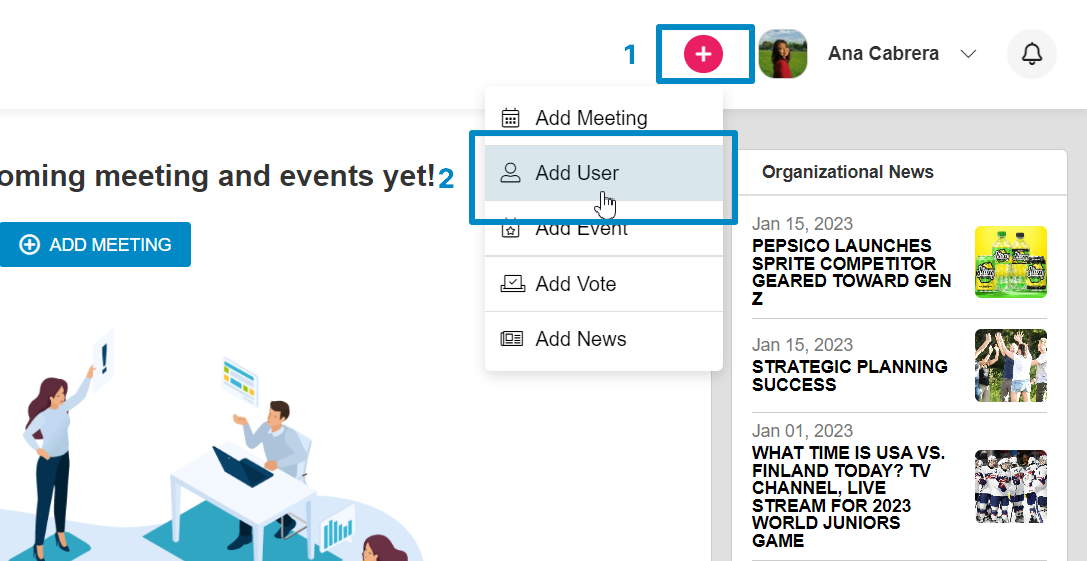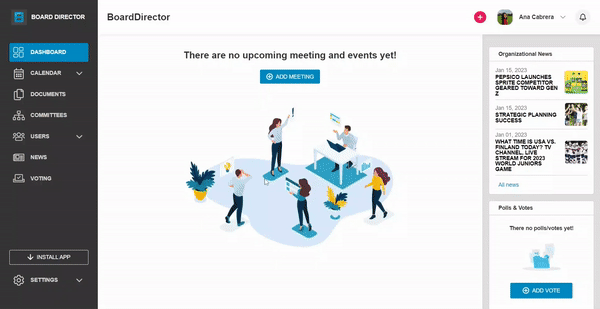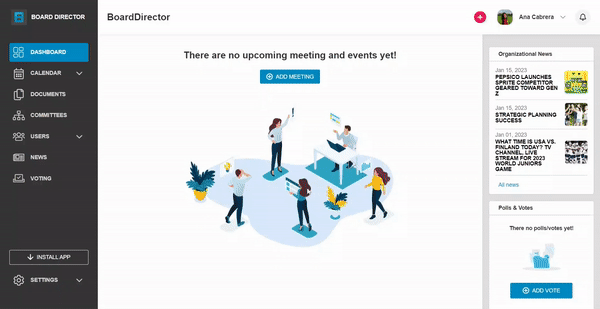Assigning an Assistant to a Board Member
Assistant Permissions
Executive assistant will be able to view all documents and events for Board Members they are assisting, they will however not be able to RSVP or Vote on behalf of the Board Member. Assistant can access Committee documents.
Create and Assign
To assign an Executive Assistant to a Board Member, there must already be an existing user with that role in your Board. If there's none, the ADD ASSISTANT prompt will appear. This prompt will also appear if an Executive Assistant is added but not invited to your Board.
Clicking CREATE NEW ASSISTANT in the prompt will launch the process of creating a new user where the Role in Organization field is already filled out.
To avoid receiving the ADD ASSISTANT prompt, add an Executive Assistant beforehand by following the steps below:
- Go to USERS > STAFF/GUESTS, then click + ADD STAFF/GUEST at the top right corner.
- Alternatively, click the + button at the top then select Add User.
- Alternatively, click the + button at the top then select Add User.
- Fill out all the required fields with asterisk*. The Role in organization field must be Executive Assistant.
- Fill out the Assistant to field to automatically assign the assistant to a board member.
- Click the SAVE PROFILE button at the bottom.
Once the Executive Assistant is added and assigned, make sure to invite them to your Board to give them access. Follow the Inviting Users section of our Adding and Inviting Users guide.
Assign Existing Executive Assistant
To assign an existing Executive Assistant to a Board Member:
- Click USERS on the navigation pane.
- Select BOARD MEMBERS from the expanded menu.
- Click the ADD ASSISTANT button beside the name of the board member.
- Click the Assistant* drop-down field, then select from the options.
- Click the ADD ASSISTANT button.
The board member's assistant will be indicated on their profile.
Likewise, the board member to whom the Executive Assistant is assigned to will be indicated on their profile.