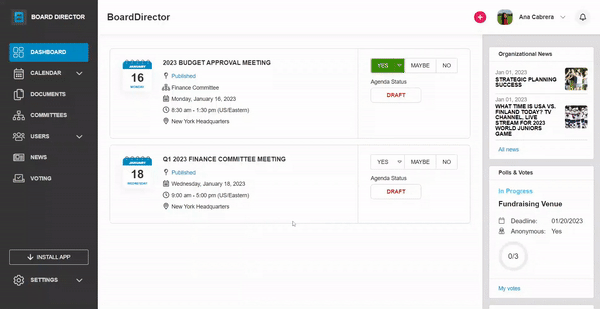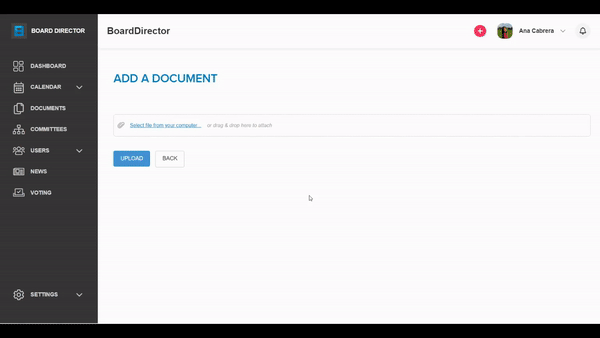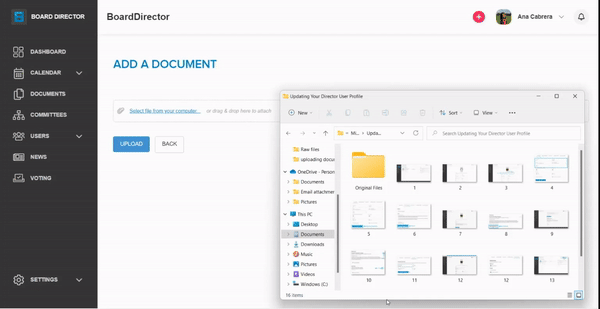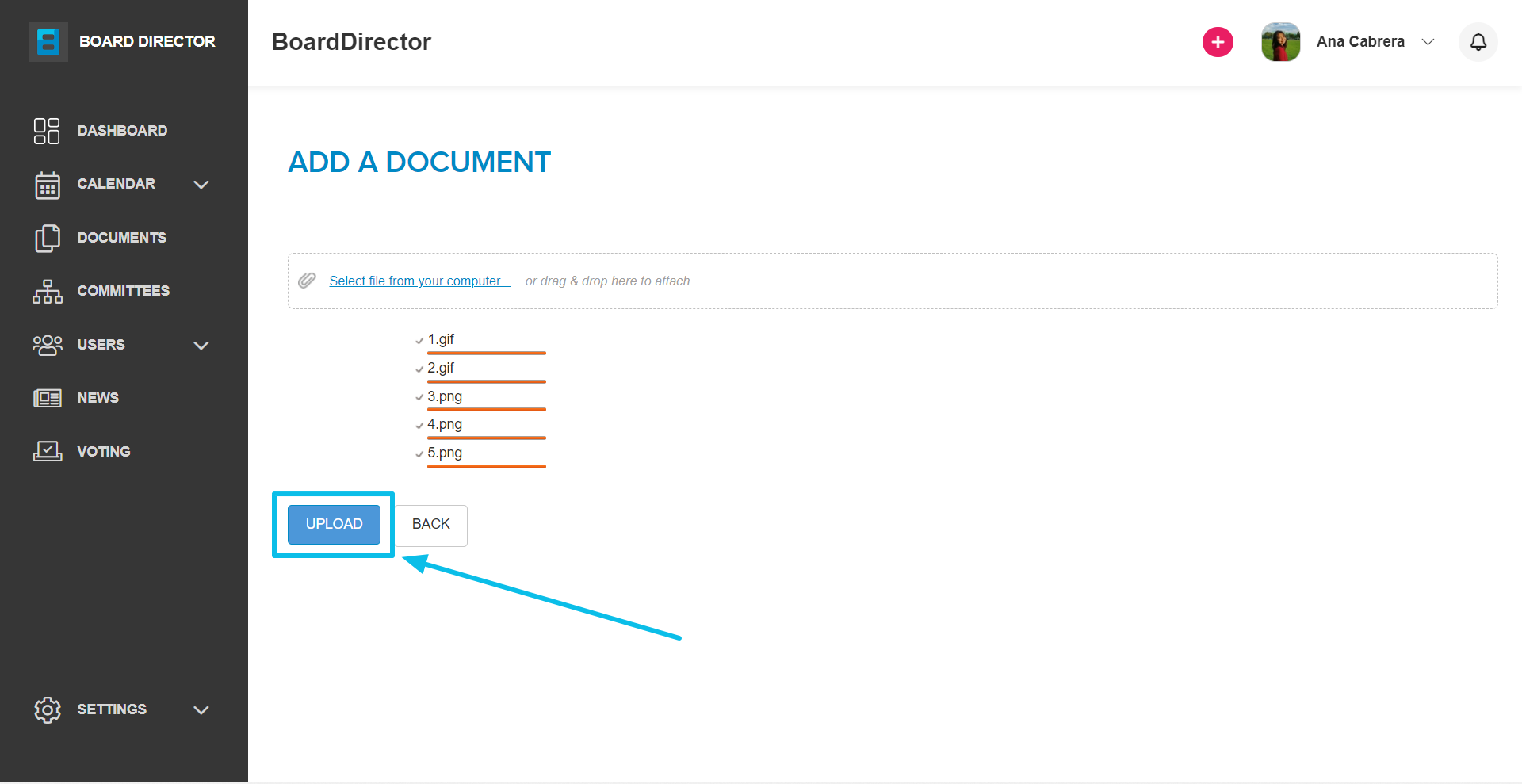Uploading Documents
Make company documents readily available for board members by uploading it to your board.
All of the documents that have been saved or uploaded to your account can be found on the DOCUMENTS page, which can be accessed from the navigation pane on the left-hand side of the screen. The roles that can add and manage documents are Admin, Executive Director, CEO, Board Chair, and Staff.
There are seven folders in the DOCUMENTS tab by default. Only the files you upload in the My Documents folder will be accessible to you. To view or edit files outside this folder, you must be an admin, or be given permission by an admin or the file owner, to access them.
Here's how you can upload files into Board Director:
- Click the DOCUMENTS tab from the navigation pane on the left-hand side of the screen.
- Navigate to the location where you want to upload the document.
Tip: You can create a new folder by clicking the + NEW FOLDER button on the toolbar at the top. - Within the selected location, click the UPLOAD FILE button from the toolbar.
- There are two ways to upload from your computer:
- Click the Select file from your computer hyperlink. Then, select the file from the pop-up file explorer window. Hold down the Ctrl key for Windows or the Command key for MacOS when you select the files for multiple selection.
- Drag and drop files into the window.
- Click the Select file from your computer hyperlink. Then, select the file from the pop-up file explorer window. Hold down the Ctrl key for Windows or the Command key for MacOS when you select the files for multiple selection.
- Click the UPLOAD button.