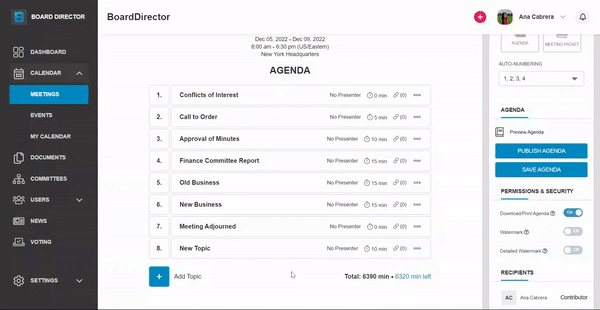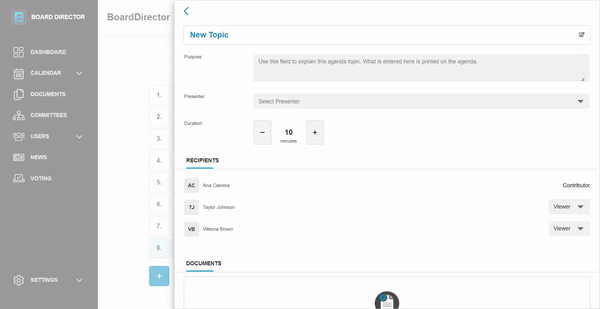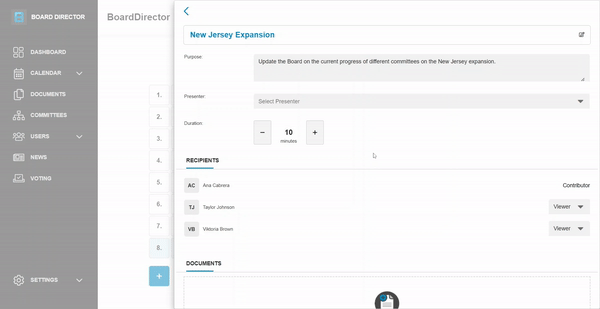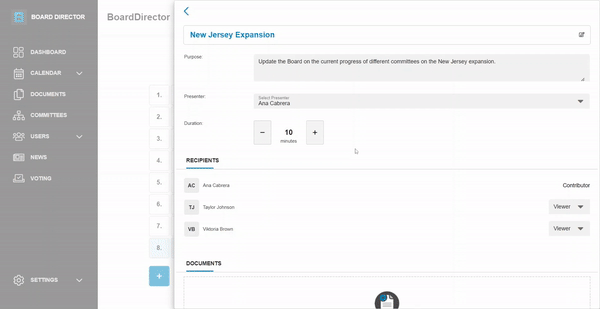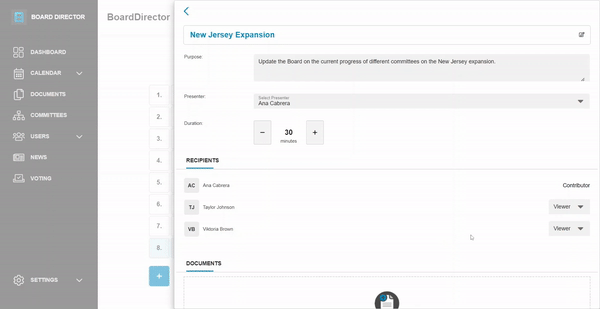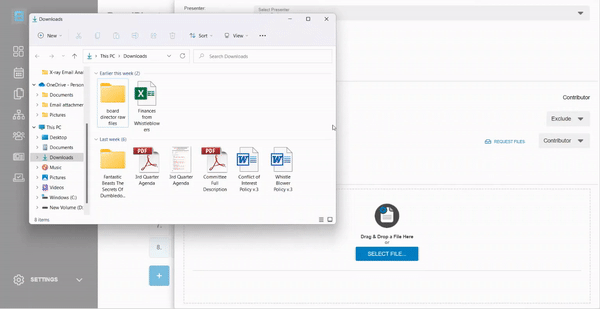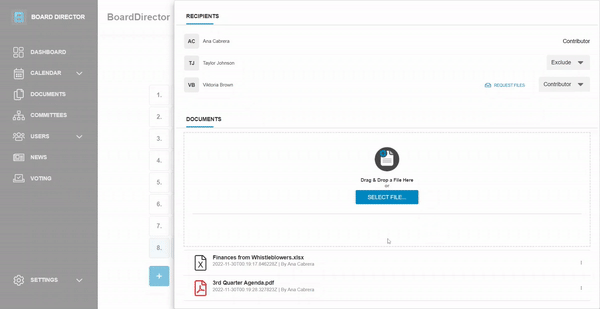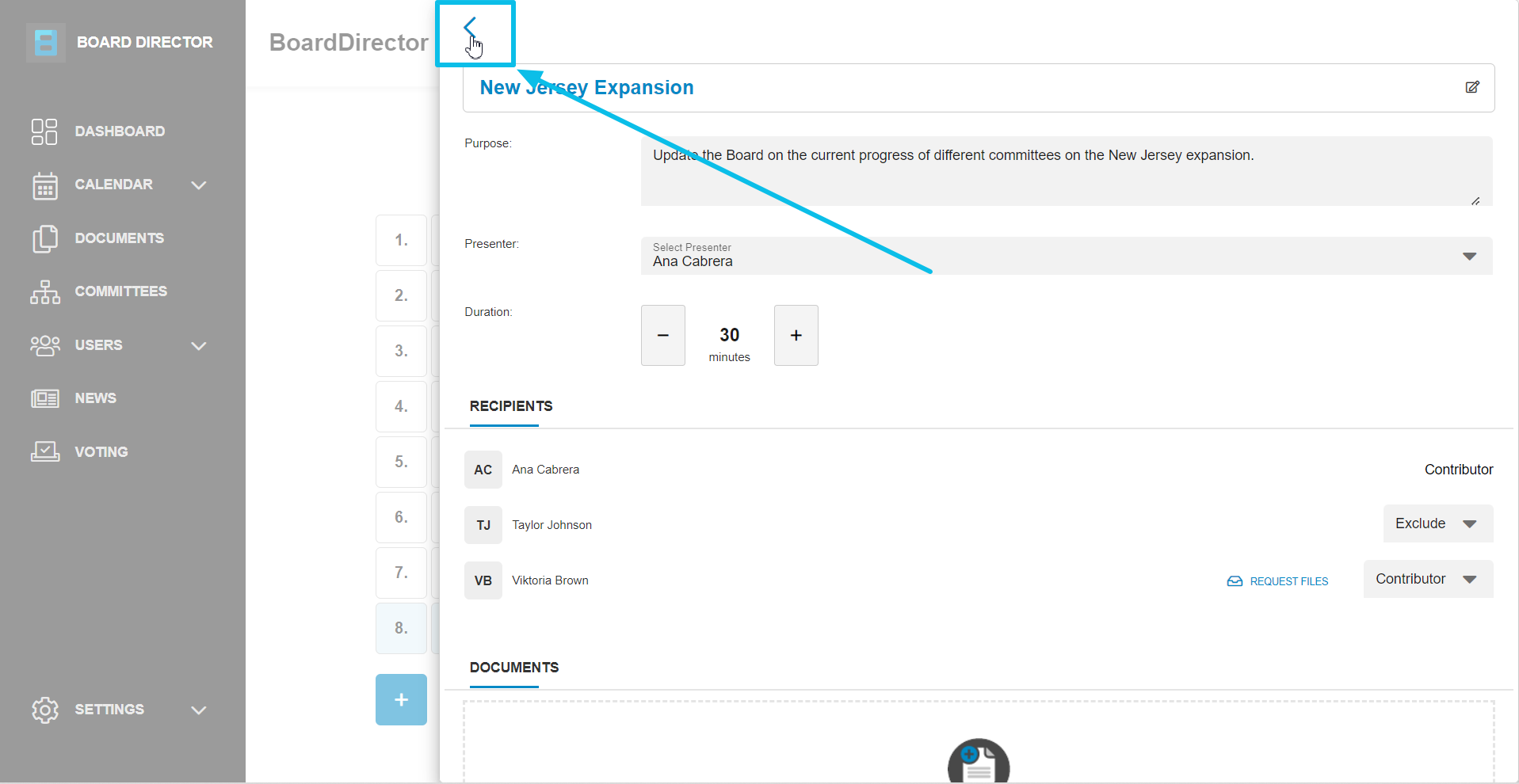Building Meeting Agenda: Editing Agenda Items
Edit agenda items' details, sharing settings, upload related documents, and more.
Once you've added the agenda items, you can start editing their details. Follow the steps below to edit each one:
- Click the agenda item to edit. You can also click the horizontal three dot menu for the agenda item, then select Edit Agenda Item from the drop-down menu.
- Type the topic and Purpose in their respective textboxes.
- To appoint a presenter, click the Presenter drop-down field and select from the options.
- You can type the duration of the topic discussion or click the - or + buttons to increase or decrease the duration, respectively.
- Determine if the meeting participants will be a Contributor to building the meeting agenda or just a Viewer by clicking the drop-down button beside their name and selecting from the options. You can also Exclude them from receiving the agenda.
- Lastly, upload related documents in the DOCUMENTS section. You can click SELECT FILE to open your file explorer or just drag and drop files into the window.
- Click the uploaded document's kebab menu icon (three vertical dots) to move, delete, or add a "Confidential" watermark to the document.
- Exit the edit panel by clicking the < button at its top left corner, or by clicking anywhere outside the panel.
When your meeting's agenda is all set, head over to our Building Meeting Agenda: Agenda Settings and Management article for the next steps.